Hardware Accelerated GPU Scheduling – Complete Guide in 2024!
In recent years, the demand for smoother and more efficient graphics performance has skyrocketed, especially with the growing popularity of gaming, video editing, and other graphics-intensive applications.
Hardware-accelerated GPU scheduling is one technology at the forefront of this evolution. This feature, often overlooked, plays a crucial role in how your system manages graphics processing tasks, directly impacting your overall experience.
Hardware-Accelerated GPU Scheduling lets the GPU manage its memory to reduce CPU workload, improving performance and reducing latency in games and graphics-intensive tasks.
“Hardware Accelerated GPU Scheduling” optimizes your PC’s graphics performance by managing tasks more efficiently. This feature enhances responsiveness and reduces latency, providing smoother visuals in gaming and other GPU-intensive applications.
Experience a boost in overall system performance with this advanced scheduling technology. For more details on GPUs, begin your informational journey with techstargt.
What is Hardware-Accelerated GPU Scheduling?
Hardware-Accelerated GPU Scheduling is a feature that allows your computer’s graphics processing unit (GPU) to manage its memory.
Typically, the CPU (Central Processing Unit) controls the memory management of the GPU. With this feature, the GPU takes over that task, potentially leading to smoother performance in games and graphics-intensive applications.
How Does Hardware-Accelerated GPU Scheduling Work?
Traditional GPU Scheduling:
In a typical setup without Hardware-Accelerated GPU Scheduling, the CPU is responsible for managing the tasks of the GPU.
This process involves the CPU scheduling tasks for the GPU, deciding which tasks the GPU should prioritize, and allocating memory resources accordingly.
While this method has been effective for many years, it can create bottlenecks, especially during high-performance tasks like gaming, video rendering, or complex computations.
The Shift to Hardware-Accelerated Scheduling:
With Hardware-Accelerated GPU Scheduling, the GPU takes over the task of managing its memory and scheduling.
This shift allows the GPU to allocate resources more efficiently, leading to a significant reduction in latency and a boost in overall performance.
The system can operate more smoothly by offloading this responsibility from the CPU, particularly during graphics-intensive operations.
Benefits of Enabling Hardware-Accelerated GPU Scheduling
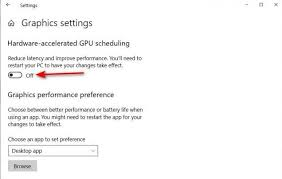
Enhanced Performance:
One of the primary advantages of enabling Hardware-Accelerated GPU Scheduling is the noticeable performance improvement.
By allowing the GPU to manage its tasks, the system can achieve faster rendering times, smoother animations, and more responsive interactions in graphics-heavy applications.
This is particularly beneficial for gamers, video editors, and professionals who rely on high-performance computing.
Reduced Latency in Gaming:
Latency, or the delay between input and the corresponding action on the screen, is a critical factor in gaming.
Hardware-accelerated GPU Scheduling helps reduce this latency by streamlining the communication between the CPU and GPU.
As a result, gamers can enjoy a more seamless experience with quicker response times, which is especially important in competitive gaming scenarios where every millisecond counts.
Improved Multitasking Capabilities:
Another significant benefit of this feature is its impact on multitasking. Since the GPU is handling more of its workload, the CPU is freed up to manage other tasks more efficiently.
This can lead to a smoother overall experience when running multiple applications simultaneously, making it easier to switch between tasks without experiencing slowdowns or stuttering.
Optimized Resource Allocation:
Hardware-accelerated GPU Scheduling also optimizes the allocation of system resources. By giving the GPU more control over its memory, the system can prevent unnecessary resource wastage, ensuring that both the CPU and GPU are operating at their full potential.
This leads to better overall system efficiency and can extend the lifespan of your hardware by reducing unnecessary strain.
Should You Enable Hardware-Accelerated GPU Scheduling in Windows 11?
Enabling hardware-accelerated GPU scheduling in Windows 11 can offer several benefits, particularly for users who are engaged in graphics-intensive tasks. This feature allows the GPU to manage its memory, reducing the workload on the CPU and potentially leading to smoother performance and lower latency.
Benefits of Enabling Hardware-Accelerated GPU Scheduling:

- Improved Performance: It can enhance overall system performance, especially in gaming and graphics-heavy applications.
- Reduced Latency: Helps decrease input lag and improve responsiveness in applications and games.
- Better Multitasking: Frees up CPU resources, making it easier to handle multiple tasks simultaneously.
Considerations:
- System Compatibility: Ensure your GPU and drivers are up to date-and compatible with this feature.
- Potential Issues: Some users might experience bugs or compatibility issues. Monitor performance after enabling it and disable it if significant problems occur.
Should You Enable Hardware-Accelerated GPU Scheduling?
If you have a compatible graphics card, enabling Hardware-Accelerated GPU Scheduling is beneficial as it can enhance your computer’s performance. You’re likely to notice performance improvements, especially during demanding tasks like video editing or gaming.
The only scenario where you might want to avoid this feature is if you encounter problems after activation, such as application crashes or graphics issues. In such cases, it’s best to disable GPU scheduling. The good news is that turning it off is just as straightforward as turning it on.
What You’ll Need to Make This Feature Work?
Though Hardware-Accelerated GPU Scheduling was introduced with the Windows 10 May 2020 Update, it remains disabled by default in both Windows 10 and Windows 11. To use this feature, you need a supported graphics card: NVIDIA GTX 10-series or later, or AMD 5600 series or later, along with the latest graphics driver.
Currently, there is no specific hardware combination that guarantees optimal performance with this feature, so results may vary depending on your CPU, GPU, and graphics drivers.
How Do I Enable Hardware-Accelerated GPU Scheduling in Windows 10?
There are two methods to enable Hardware-Accelerated GPU Scheduling on Windows 10: using the Settings app or the Registry Editor. The Settings app method is simpler.
Using Settings:
- To open the Settings app, hit Windows + I.
- Navigate to “System.”
- Select “Display” from the sidebar on the left.
- Scroll down and click “Graphics Settings.”
- Toggle the “Hardware-Accelerated GPU Scheduling” option to “On.”
- Close the Settings app and restart your PC to apply the changes.
Using the Registry Editor:
- Open the Run box by pressing Windows + R, type regedit, and press Enter.
- In the User Account Control prompt, select “Yes” to allow changes to the registry.
- In the Registry Editor, navigate to: Computer\HKEY_LOCAL_MACHINE\SYSTEM\CurrentControlSet\Control\GraphicsDrivers
- Double-click “HwSchMode” in the right pane.
- In the edit box, set the “Value Data” field to 2, select “Hexadecimal” under “Base,” and click “OK.”
- Close the Registry Editor and restart your PC to enable Hardware-Accelerated GPU Scheduling.
Enjoy the enhanced performance!
Enable Hardware-Accelerated GPU Scheduling in Windows 11
To activate Hardware-Accelerated GPU Scheduling in Windows 11, take the following steps:
- To open the Settings app, press Windows+I.
- Navigate to the “System” section, then select “Display” from the options on the right.
- In the “Related Settings” section, select “Graphics.”
- Select “Change Default Graphics Settings.”
- Toggle the switch for “Hardware-Accelerated GPU Scheduling” to “On” and confirm by selecting “Yes” when prompted by the User Access Control.
- Exit the Settings app and restart your computer to implement the changes.
Microsoft notes that you might not see immediate improvements. If the feature negatively impacts your PC’s performance, you can easily turn it off. Check if it enhances the performance of games and apps on your Windows 11 PC.
How to Enable Hardware-Accelerated GPU Scheduling?
Step 1: Update Your Graphics Drivers
Before enabling Hardware-Accelerated GPU Scheduling, it is essential to ensure that your graphics drivers are up to date. Outdated drivers can lead to compatibility issues or prevent the feature from working correctly. You can update your drivers through the GPU manufacturer’s software, such as NVIDIA GeForce Experience or AMD Radeon Software.
Step 2: Access Graphics Settings in Windows
To enable this feature, navigate to the graphics settings in Windows:
- Open the Start menu and select “Settings.”
- Select “System” and then click on “Display.”
- Scroll down and click on “Graphics settings.”
Step 3: Toggle Hardware-Accelerated GPU Scheduling
In the graphics settings menu, you will see an option for “Hardware-accelerated GPU scheduling.” Toggle this feature on to enable it. After enabling the feature, it is recommended to restart your computer for the changes to take effect.
10 Key Uses of Hardware Acceleration

1. AI Data Processing:
Hardware accelerators are increasingly used in system-on-chips (SoCs) to support various AI applications. They help design custom processors that are energy-efficient and offer low latency. AI accelerators speed up complex AI algorithms more effectively than traditional processors, improving performance and efficiency for AI tasks.
2. Digital Signal Processing:
Hardware accelerators handle common signal processing operations like FIR (finite impulse response), IIR (infinite impulse response), and FFT (fast Fourier transform).
These operations are crucial in communication networks, medical equipment, consumer electronics, and industrial controls. Accelerators such as SHARC processors have been specifically designed to enhance signal processing capabilities.
3. Packet Routing Decision Acceleration:
Routers use hardware acceleration to process and route incoming network traffic more efficiently. This reduces the workload on the router’s CPU by making decisions about packet handling and routing faster. Hardware acceleration helps streamline traffic management and network address translation (NAT), improving router performance.
4. Media Services like Spotify:
Hardware acceleration can improve the efficiency of applications like Spotify. While it doesn’t affect audio quality, it speeds up tasks such as displaying album art, managing playlists, and other interface elements. This feature helps maintain smooth performance when running other CPU-intensive applications alongside Spotify.
5. Web Performance Optimization in Chrome:
Web browsers like Google Chrome use hardware acceleration to offload graphics and computational tasks to the GPU. This helps improve web performance by freeing up CPU resources for other tasks. Hardware acceleration enhances tasks such as video playback and complex calculations, although driver issues might cause occasional problems.
6. Audio Processing on PCs:
PC audio adapters often use hardware acceleration to handle tasks like audio mixing and sample-rate conversion. This offloads these tasks from the CPU, improving audio performance and enabling features like 3D sound processing. Hardware acceleration ensures smoother audio experiences across various applications.
7. Cryptographic Hardware Acceleration:
Hardware acceleration boosts the performance of cryptographic processes, which can be slow when done by software alone. It speeds up operations such as public key cryptography (e.g., RSA), enabling faster and more efficient encryption and decryption.
For example, hardware accelerators can perform thousands of RSA computations per second, far exceeding software capabilities.
8. Video Encoding and Decoding:
Hardware acceleration helps with video encoding and decoding by using the GPU to handle these tasks, which reduces the CPU’s workload. This is particularly useful for high-resolution video processing, such as 4K UHD, and helps avoid overheating and battery drain on laptops. Popular applications that utilize hardware acceleration include VLC Media Player and Windows Media Player.
9. Computer-Aided Design (CAD):
In CAD software, hardware acceleration speeds up computationally demanding modeling tasks. This allows for quicker processing and improved productivity in design work. By offloading heavy computations to specialized hardware, CAD programs like SolidWorks and AutoCAD can provide faster feedback and smoother design experiences.
10. Hardware Acceleration in Android:
Android uses hardware acceleration to enhance 2D rendering and image/video processing. Not all Android app elements can be accelerated, but features such as activities, applications, windows, and views can benefit from this technology.
Hardware acceleration helps improve performance, though it is managed by the programmer or device driver and not directly accessible to users.
When Not to Use Hardware-Accelerated GPU Scheduling?
Compatibility and Driver Requirements: To use hardware-accelerated GPU scheduling, you need the latest graphics driver that supports this feature. For Nvidia, this is driver version 451.48 and later. Intel users need driver version 27.20.100.8190 or newer, and AMD users should have a card from the 5600 series or newer.
Issues with Older GPUs and Certain Applications: Some users have reported problems with this feature, such as image distortion or freezing during gaming and virtual reality. Disabling hardware-accelerated GPU scheduling often resolved these issues. Older GPUs might also experience high latency or instability with this feature.
When to Use Hardware-Accelerated GPU Scheduling?
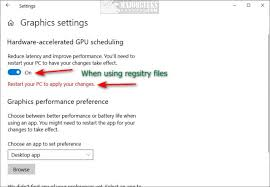
Performance Improvement: Introduced in a mid-2020 Windows 10 update, hardware-accelerated GPU scheduling moves some management tasks from the CPU to the GPU. This reduces latency and boosts overall performance. It benefits the entire system, not just individual apps.
Situations Where It Helps:
- Long App Load Times: With more GPUs available for processing, tasks are completed faster, reducing wait times.
- Slow Data Operations: Multiple GPUs can handle different parts of a workload, speeding up processing compared to a single large processor.
- High Power Consumption: Using GPU scheduling can lower energy use by not running all components simultaneously, depending on your battery model.
- Poor UI Responsiveness: Enhanced performance with GPU scheduling can improve how quickly your system responds to user interactions.
- Underused GPUs: Leveraging more GPUs for tasks prevents them from being idle and makes better use of your system’s resources.
Hardware accelerated gpu scheduling on or off?
Turning on hardware-accelerated GPU scheduling can improve performance in games and graphics-heavy tasks by reducing lag and freeing up your CPU. However, for everyday use, the difference might not be noticeable.
Hardware accelerated GPU scheduling not showing?
If hardware accelerated GPU scheduling isn’t showing, make sure your GPU drivers and Windows are fully updated. Some outdated hardware may not support it.
Is hardware accelerated GPU scheduling good?
Yes, it’s good for improving performance in gaming and graphic-intensive tasks by reducing lag and optimizing GPU management.
Should I turn on hardware accelerated GPU scheduling?
Yes, if you use graphic-intensive applications or play games, turning it on can enhance performance by reducing latency.
Hardware accelerated GPU scheduling Windows 11?
On Windows 11, enabling hardware accelerated GPU scheduling can improve performance in games and heavy graphics tasks. Check your settings to enable it.
Hardware accelerated GPU scheduling not showing?
If hardware accelerated GPU scheduling isn’t showing, make sure your GPU drivers and Windows are fully updated. Some older hardware may not support it.
Hardware Accelerated GPU scheduling Windows 10?
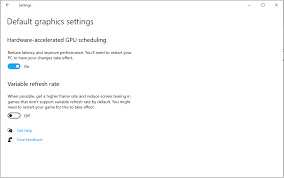
In Windows 10, turning on hardware accelerated GPU scheduling can help with smoother performance in games and other graphics-heavy applications.
Hardware-accelerated GPU scheduling Windows 11 on or off?
On Windows 11, turn it on if you’re into gaming or use graphic-intensive software. It can reduce lag and improve overall performance.
Hardware accelerated GPU scheduling Valorant?
For Valorant, enabling hardware accelerated GPU scheduling might reduce input lag and improve gameplay, especially if you have a mid-to-high-end GPU.
What is hardware accelerated GPU scheduling?
Hardware accelerated GPU scheduling allows the GPU to manage its tasks directly, reducing CPU load and improving performance in graphics-heavy applications.
How to enable hardware accelerated GPU scheduling?
Go to Windows Graphics Settings, find “Hardware Accelerated GPU Scheduling,” and toggle it on. Ensure your system and drivers are updated.
Is hardware accelerated GPU scheduling good?
Yes, it’s good for improving performance in gaming and graphic-intensive tasks by reducing lag and optimizing GPU management.
Why can’t I find hardware accelerated GPU scheduling?
If you can’t find it, ensure your Windows and GPU drivers are up to date. Some older hardware may not support this feature.
Should I turn on hardware accelerated GPU scheduling?
Yes, if you use graphic-intensive applications or play games, turning it on can enhance performance by reducing latency.
How to turn off hardware accelerated GPU scheduling?
Go to Windows Graphics Settings, locate “Hardware Accelerated GPU Scheduling,” and toggle it off. Restart your system for changes to apply.
What does hardware accelerated GPU scheduling do?

It allows the GPU to handle its own scheduling, reducing CPU load and improving performance in tasks that require heavy graphics processing.
FAQS:
Which Graphics Cards Support Hardware-Accelerated GPU Scheduling?
Hardware-Accelerated GPU Scheduling is supported by NVIDIA GPUs starting from the GTX 10-series and newer, Intel integrated graphics from driver version 27.20.100.8190, and AMD GPUs from the 5600 series onward. Ensure your graphics card driver is updated to the latest version to utilize this feature.
Can Hardware-Accelerated GPU Scheduling Cause Issues?
While Hardware-Accelerated GPU Scheduling can improve performance, some users have reported issues such as graphical glitches, crashes, or increased latency in certain applications. If you experience problems after enabling this feature, you can disable it and see if performance improves.
Are There Any Drawbacks to Using Hardware-Accelerated GPU Scheduling?
The main drawback of Hardware-Accelerated GPU Scheduling is that it may cause instability or performance issues in some cases. If you encounter problems such as screen artifacts or system crashes, you may need to disable this feature and revert to the default settings.
How Do I Update My Graphics Drivers for Hardware-Accelerated GPU Scheduling?
To ensure compatibility with Hardware-Accelerated GPU Scheduling, update your graphics drivers through the manufacturer’s website or via your system’s device manager. Download the latest driver versions for your GPU (NVIDIA, Intel, or AMD) to take advantage of this feature.
Should I have hardware accelerated GPU scheduling on?
Yes, turn it on if you use graphic-heavy applications or play games. It can help improve performance by reducing lag.
Should I use hardware accelerated GPU scheduling?
If you do gaming or use apps requiring heavy graphics, enable it. For general use, the difference may be minimal.
Does hardware accelerated GPU scheduling work?
Yes, it works by reducing CPU load and improving performance in graphics-intensive tasks, especially in gaming and video editing.
Is hardware accelerated GPU scheduling good to turn on?
It’s good to turn on if you’re using graphics-intensive software or playing games. It can help reduce lag and improve system efficiency.
Is hardware acceleration good for gaming?
Yes, hardware acceleration is generally good for gaming, as it can reduce input lag and make games run smoother by offloading tasks to the GPU.
Should I turn off hardware acceleration in Chrome?
You should only turn off hardware acceleration in Chrome if you experience issues like screen tearing or lag. Otherwise, it’s better to leave it on for smoother browsing.
Conclusion:
In Conclusion,
Enabling hardware-accelerated GPU Scheduling can enhance your system’s performance by reducing latency and improving responsiveness in graphics-intensive tasks. It’s especially beneficial for gaming and video editing, making your experience smoother and more efficient



Post Comment